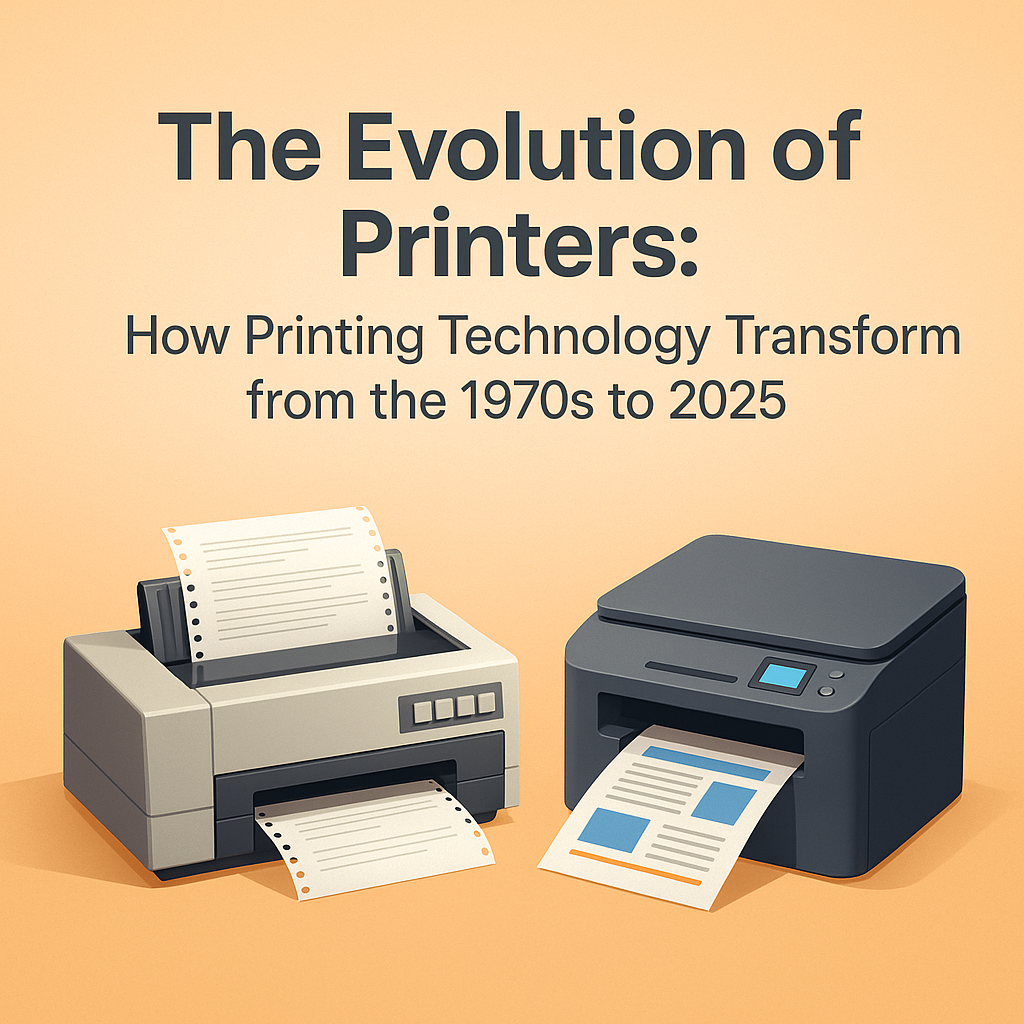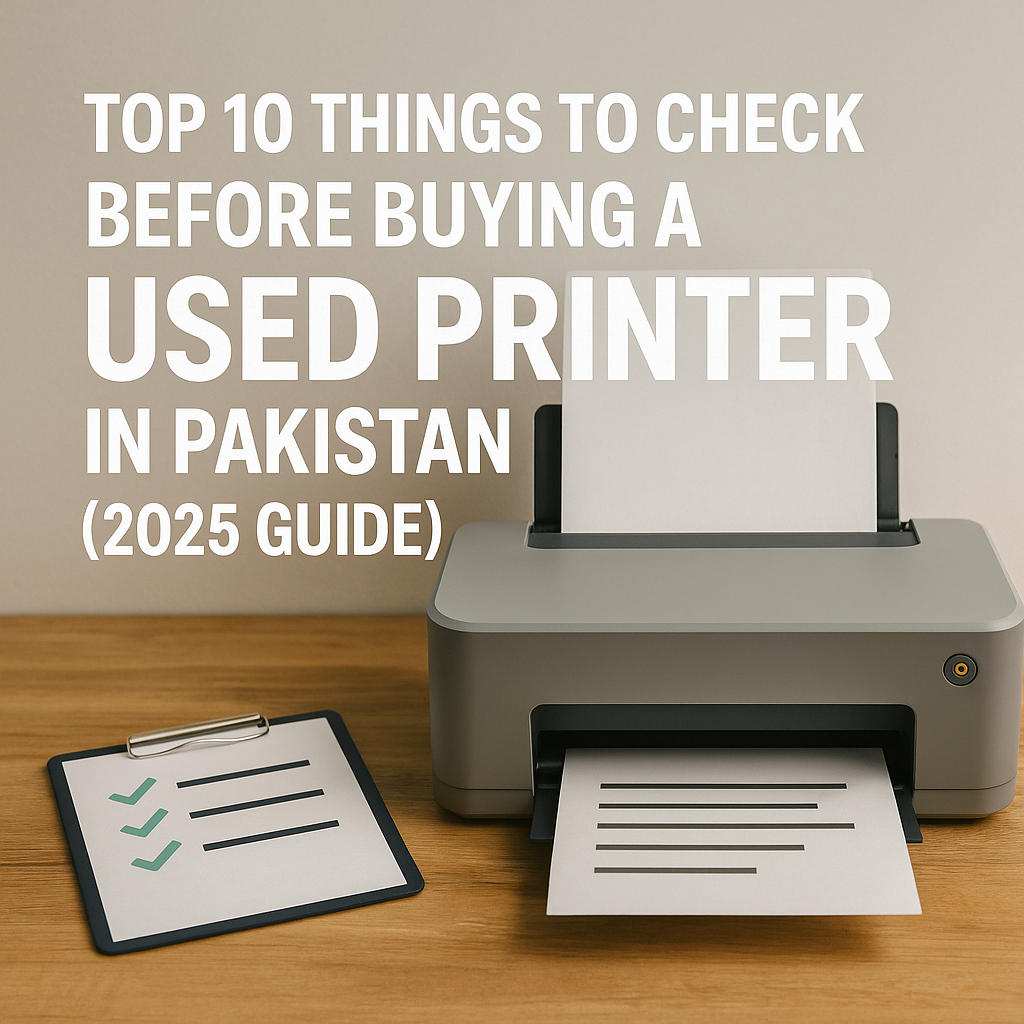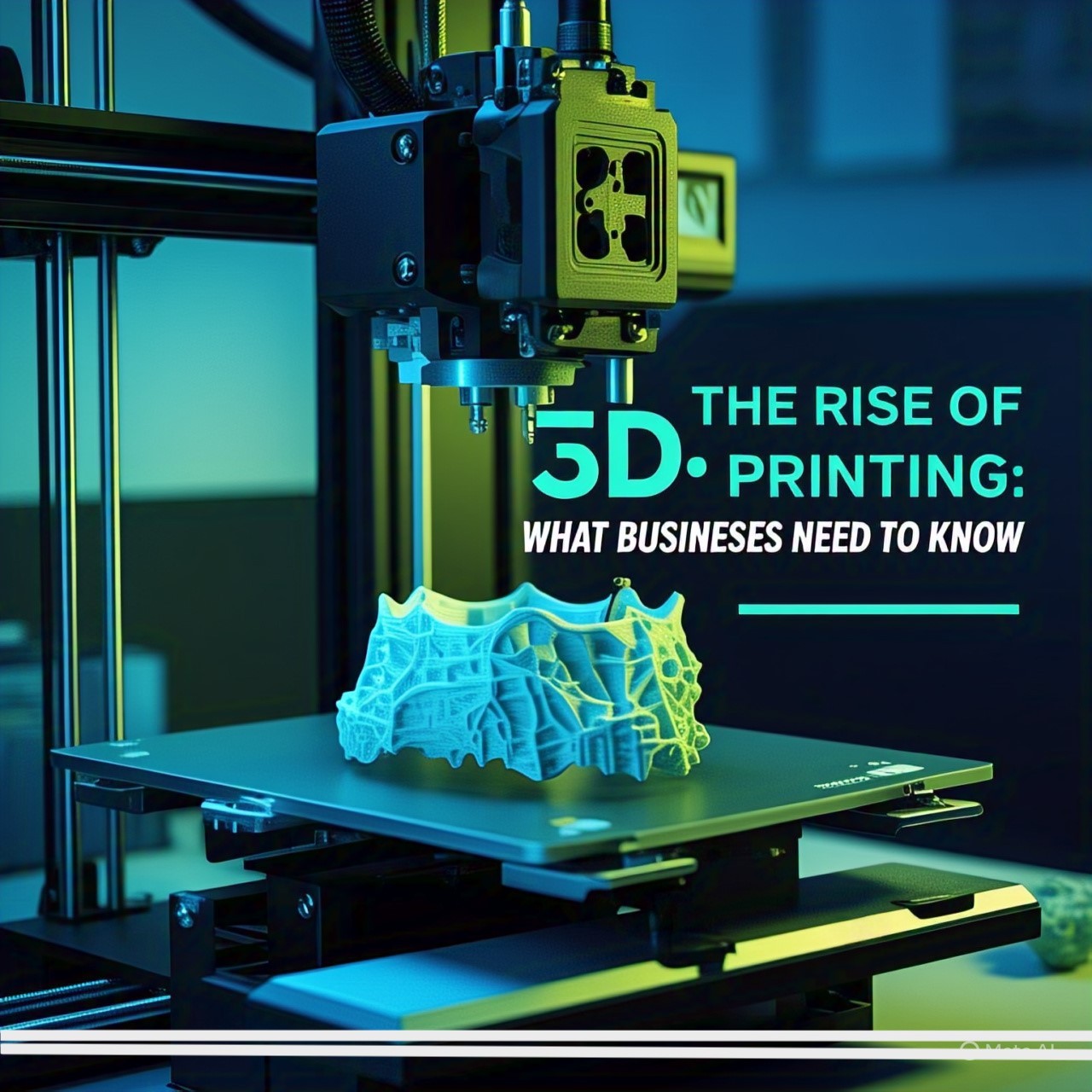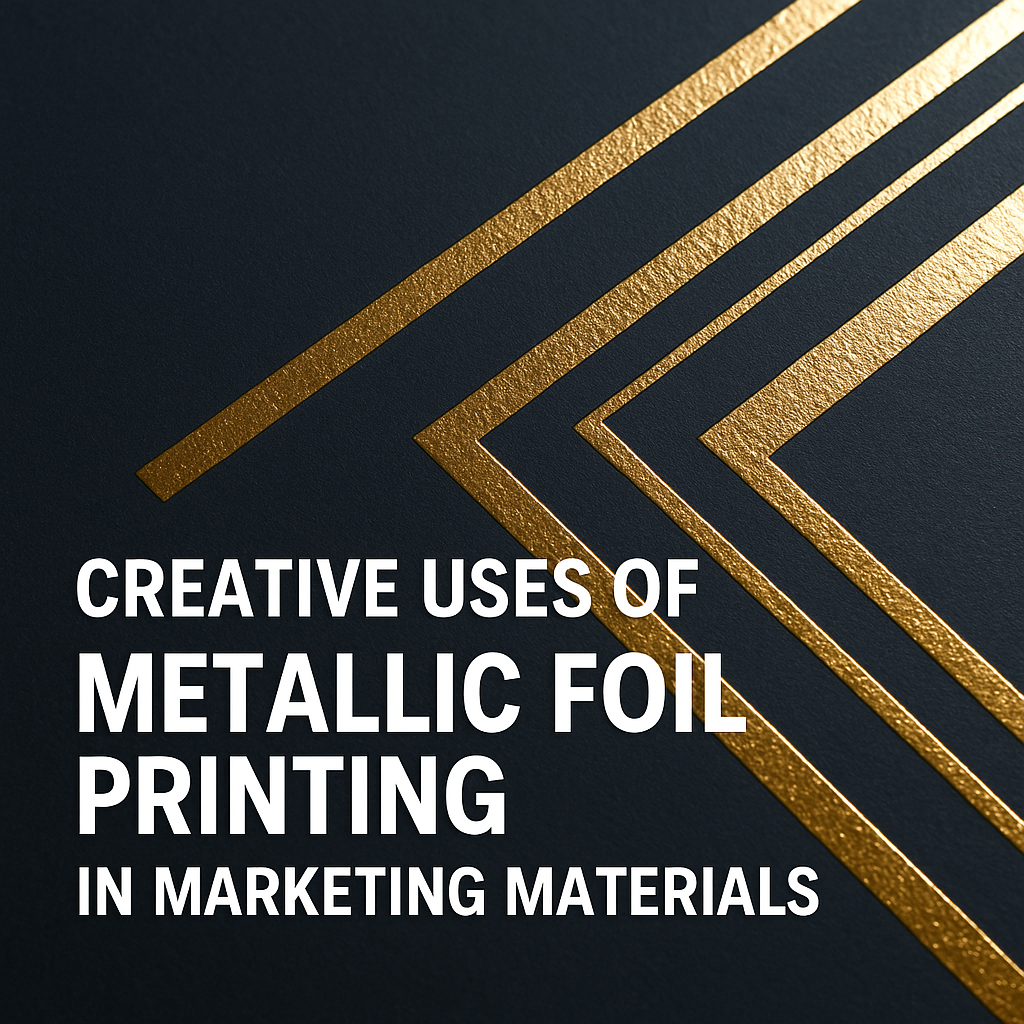How to Print Wirelessly from Mobile, Laptop, or Cloud in 2025

Category: Printer Technology
Date: 07 May, 2025
In today’s fast-paced world, nobody wants to deal with cables and complicated setups. That’s why wireless printing has become a major trend in 2025. Whether you're a student printing notes from your phone, a business owner working from the cloud, or someone just trying to print a photo from your laptop—wireless printing makes life easier.
In this blog, we’ll cover everything you need to know about printing wirelessly in 2025, including:
- How to print from mobile phones
- How to print from laptops
- How to print from cloud storage (Google Drive, Dropbox, etc.)
- The best wireless printers in 2025
- Security tips & setup help
🔍 Why Wireless Printing is So Popular in 2025
In the past, printing meant USB cables, driver installation CDs, and tons of frustration. But now, with Wi-Fi, Bluetooth, and Cloud Printing, things are much simpler.
✅ Benefits of Wireless Printing:
- No cables needed – cleaner desk setup
- Print from any device – mobile, tablet, laptop, etc.
- Print from anywhere – home, office, or even while traveling
- More devices supported – Android, iOS, Windows, Mac, Chrome OS
- Save time and effort – fewer clicks, less confusion
📲 How to Print Wirelessly from Mobile (Android & iPhone)
In 2025, smartphones are powerful enough to do almost everything — including printing documents, images, PDFs, and more.
📱 For Android Devices:
- Make sure your printer and phone are on the same Wi-Fi network.
- Open the file you want to print.
- Tap the three-dot menu > Print or Share > Print.
- Select your wireless printer.
- Tap Print and you're done!
🛠 Helpful Apps:
- Mopria Print Service
- HP Smart
- Canon PRINT Inkjet/SELPHY
- Epson iPrint
🍏 For iPhone/iPad (iOS):
- Connect your iPhone/iPad to the same Wi-Fi as your printer.
- Open your file or photo.
- Tap the Share icon (square with arrow) > Print.
- Choose your printer using AirPrint.
- Tap Print.
🔔 AirPrint is built into iOS — no extra app required.
💻 How to Print Wirelessly from Laptops (Windows & Mac)
Laptops are still the go-to for work and study, and wireless printing makes it easier to stay productive.
💻 On Windows 10/11:
- Go to Settings > Devices > Printers & Scanners.
- Click Add a Printer or Scanner.
- Windows will detect your printer if it’s on Wi-Fi.
- Select the printer and click Add Device.
🧠 If not detected, install drivers from the printer manufacturer’s website.
🍎 On macOS:
- Open System Settings > Printers & Scanners.
- Click the + icon to add a new printer.
- Your wireless printer should show up.
- Select it and click Add.
☁️ How to Print Directly from the Cloud
Printing from cloud storage is super useful when your documents are saved in services like Google Drive, Dropbox, or OneDrive.
🌐 Cloud Printing in 2025 – General Steps:
- Make sure your printer supports cloud printing (check model specs).
- Open the printer’s mobile app or web app.
- Link your cloud account (Google, Dropbox, etc.).
- Choose the file > Tap Print.
🖨️ Some printers can print directly from the cloud without needing a laptop or phone!
🔥 Popular Cloud-Ready Printer Brands:
- HP (with HP Smart & ePrint)
- Canon (with PIXMA Cloud Link)
- Epson (with Email Print & iPrint)
- Brother (with iPrint&Scan)
🖨️ Best Wireless Printers in 2025
Here are 3 top-rated wireless printers you can confidently recommend or sell:
PrinterKey FeaturesPrice (Est.)HP OfficeJet Pro 9130e | Smart printing, cloud-ready, eco-friendly, fast Wi-Fi | $229
Canon MAXIFY GX5020 | High ink capacity, cloud print, mobile-friendly | $299
Brother HL-L3270CDW | Laser-quality prints, Wi-Fi Direct, mobile printing | $249
📦 These models support mobile, cloud, and laptop printing with strong security options.
🔐 Is Wireless Printing Safe?
Security is a big concern in 2025, and printers are smarter than ever. Here’s how to stay safe:
- ✅ Use WPA2/WPA3 Wi-Fi encryption
- ✅ Update your printer firmware regularly
- ✅ Enable password-protected access
- ✅ Use VPN when printing remotely
- ✅ Turn off remote access when not needed
Most new printers come with advanced firewalls and admin control panels to protect your data.
📝 Conclusion: The Future of Printing is Wireless
If you're still dealing with tangled wires and outdated printers, 2025 is the perfect year to switch. With modern printers, you can easily print from your phone, laptop, or even cloud storage—with zero cables and minimal effort.
Whether you’re running a small business, studying at college, or managing a home office, wireless printing makes everything smoother, smarter, and faster