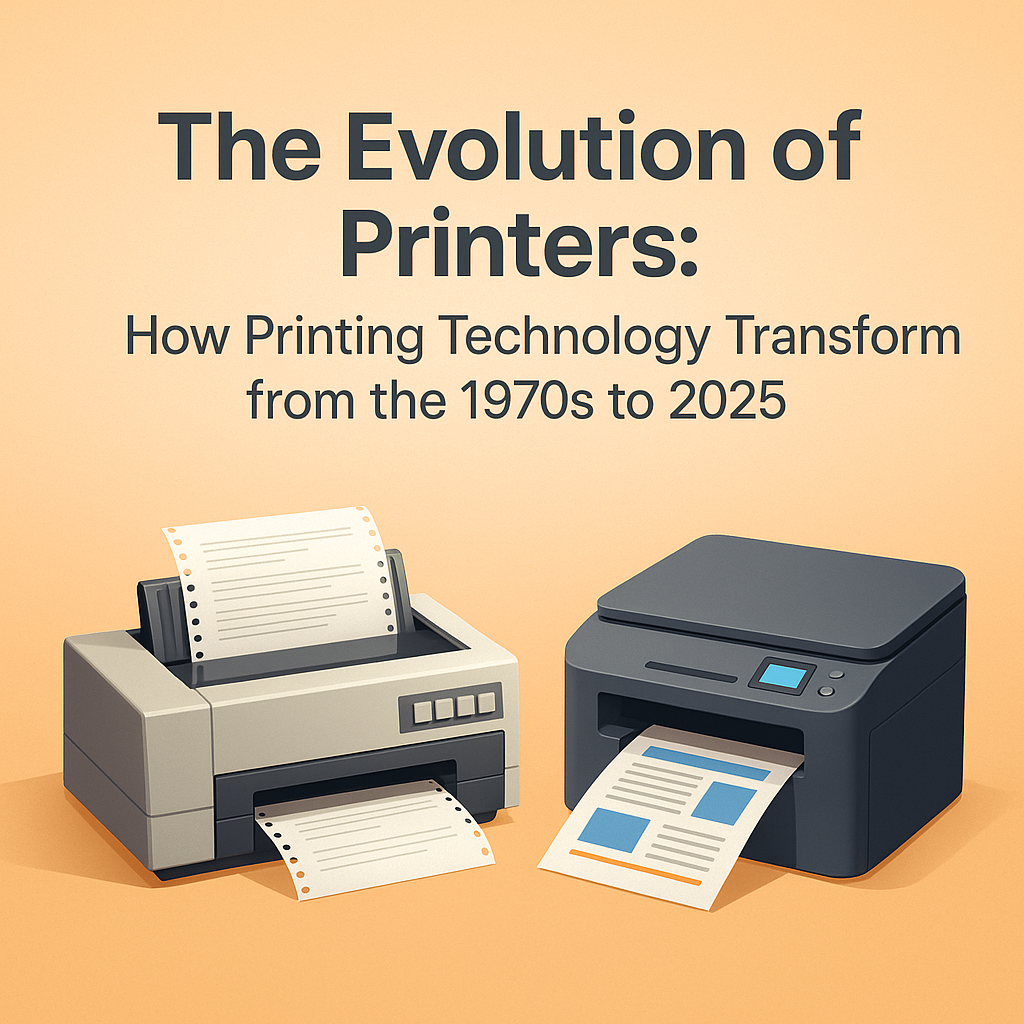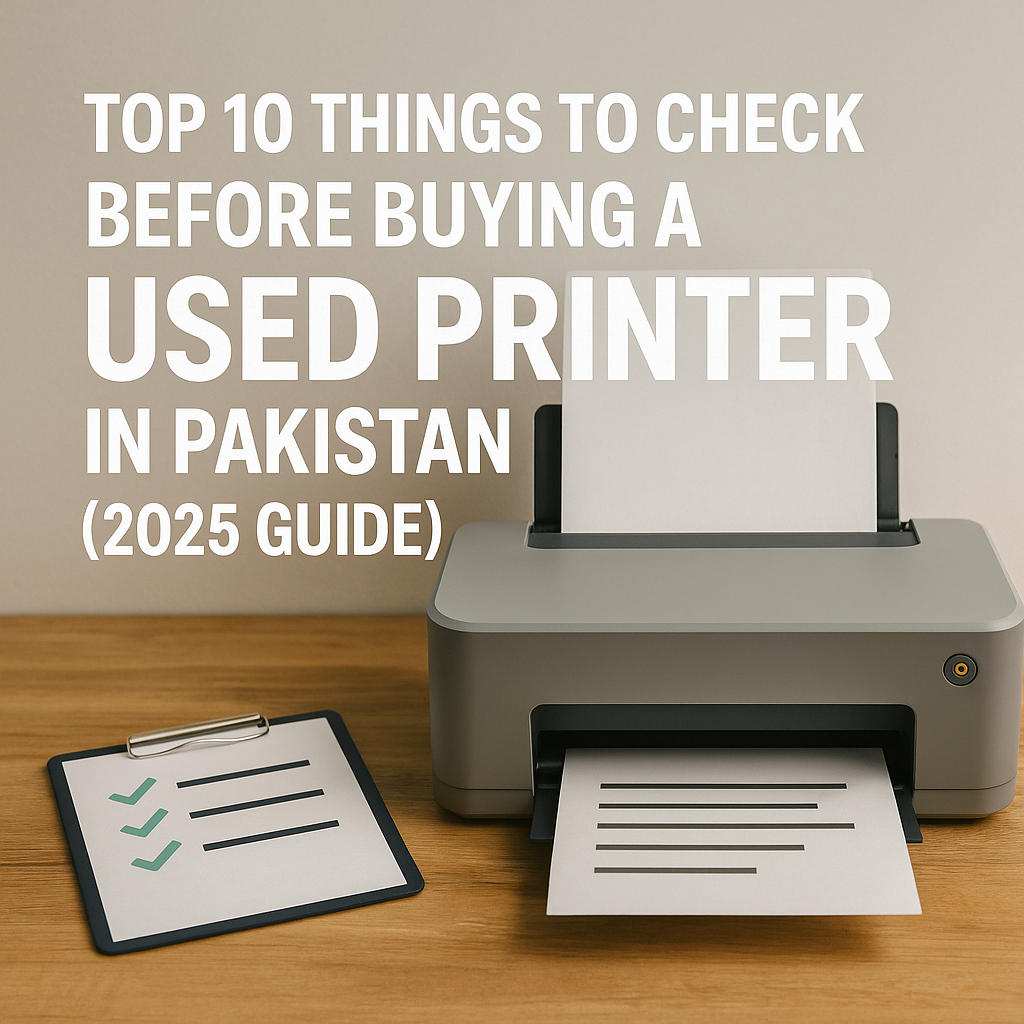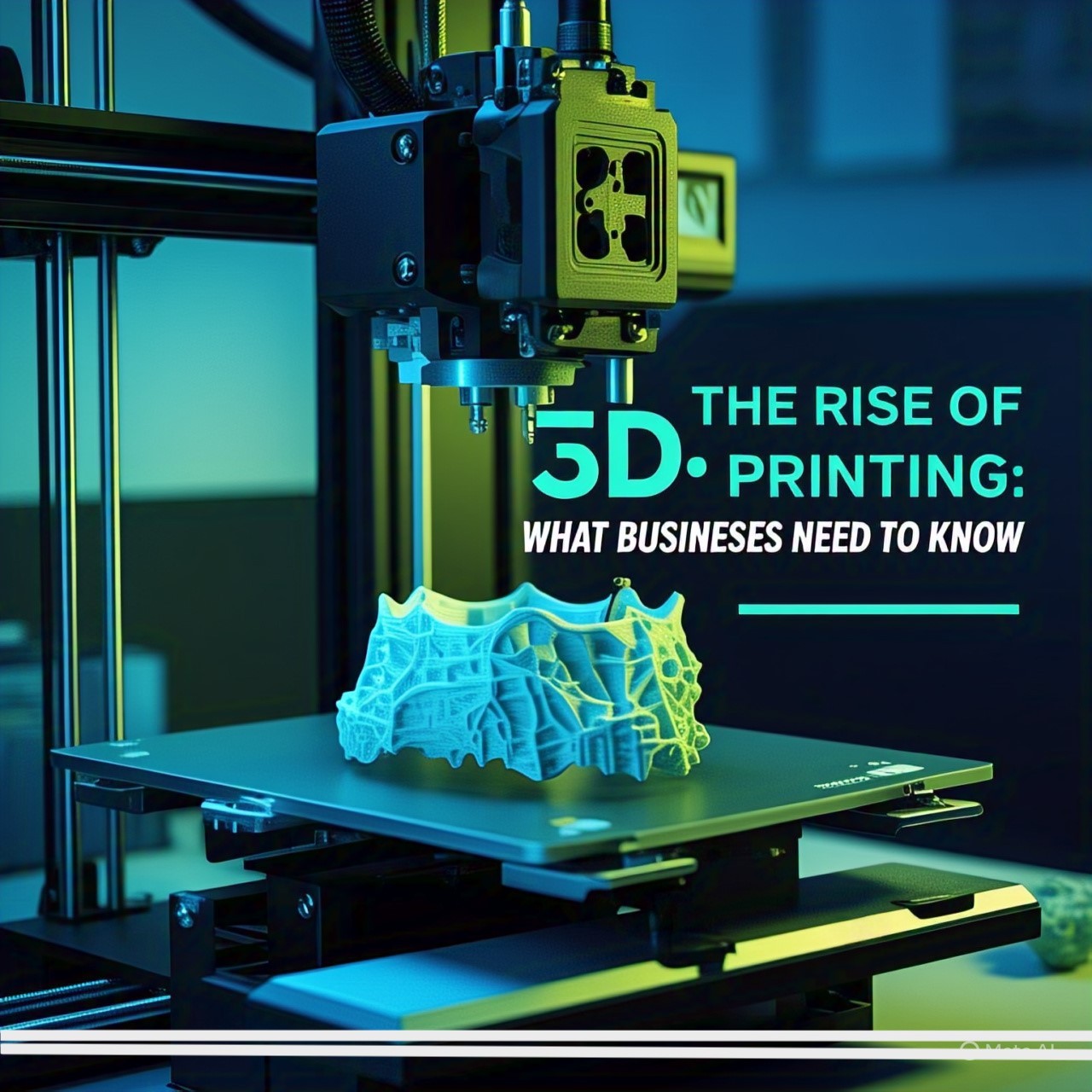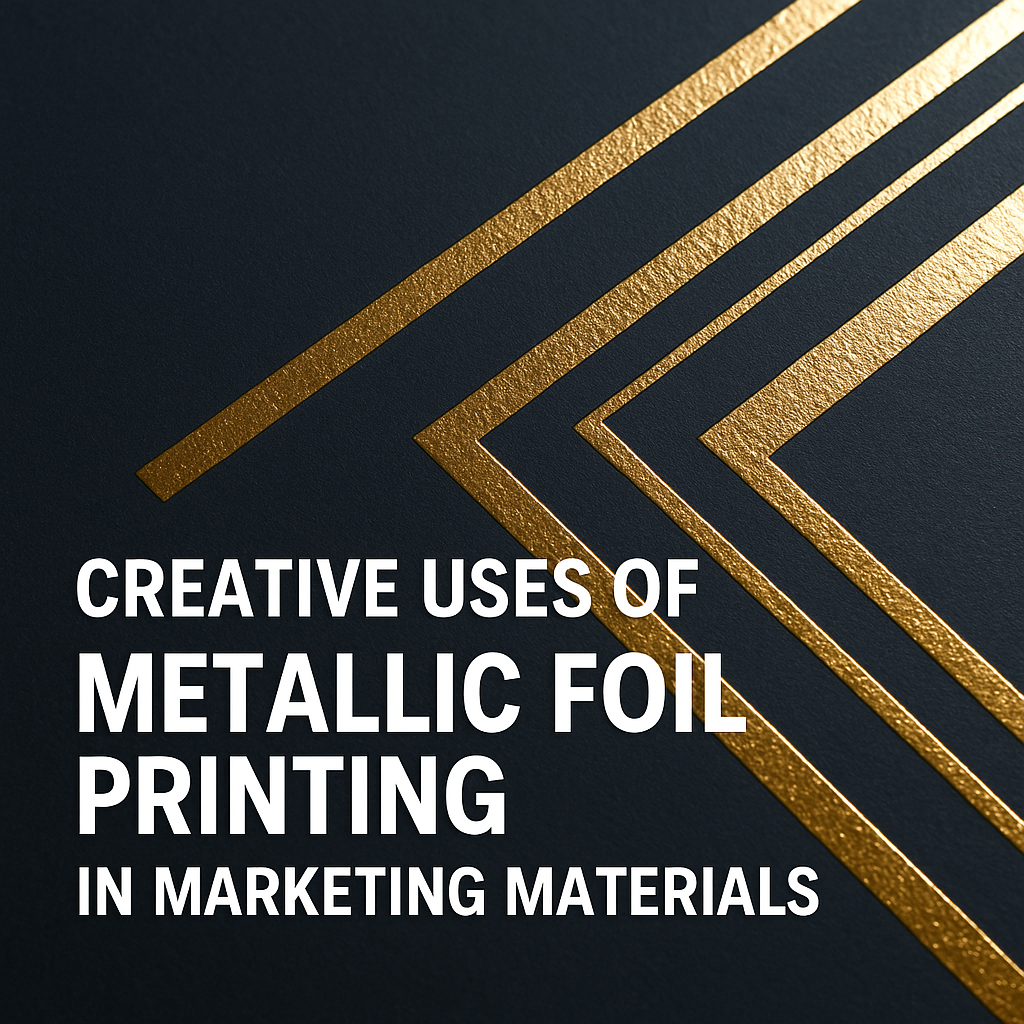Mobile Printing: How to Print Directly from Your Phone in 2025

Category: Mobile Printing
Date: 13 May, 2025
📱 Mobile Printing: How to Print Directly from Your Phone in 2025
In 2025, printing has become smarter, faster, and more convenient than ever before. Gone are the days when you had to transfer files to your PC just to print them. Thanks to modern wireless technologies and mobile apps, you can now print directly from your phone in just a few taps.
In this complete guide, we’ll explore how mobile printing works, what devices you need, the best apps to use, and expert tips to make mobile printing smooth and efficient.
🔍 What is Mobile Printing?
Mobile printing means printing documents, photos, or web pages directly from your smartphone or tablet without needing a computer. Whether you're using an Android or iPhone, modern printers now support printing over Wi-Fi, Bluetooth, or cloud services.
📦 What You Need to Print from Your Phone
To get started with mobile printing in 2025, you’ll need:
- A Smartphone or Tablet – Android or iOS.
- A Wi-Fi-enabled Printer – Preferably one with AirPrint (for iPhones) or Mopria support (for Android).
- A Mobile Printing App – From the printer brand or a third-party service.
- Stable Wi-Fi Connection – For smooth communication between devices.
🖨️ Top Mobile Printing Apps in 2025
Here are the most popular and reliable apps for printing from your phone:
✅ For All Devices:
- Google Cloud Print (Discontinued, but many still seek alternatives)
- Microsoft Office Mobile (Print directly from Word, Excel, etc.)
- PrintHand Mobile Print
✅ For Android Users:
- Mopria Print Service
- Samsung Mobile Print
- Canon Print Inkjet/SELPHY
✅ For iPhone (iOS) Users:
- Apple AirPrint
- HP Smart
- Brother iPrint&Scan
🛠️ How to Print From Your Phone – Step-by-Step Guide
📱 From Android Devices:
- Connect your phone and printer to the same Wi-Fi network.
- Open the file or image you want to print.
- Tap on the “Share” or “Print” option.
- Select your printer from the list.
- Choose settings (copies, color, page size) and tap Print.
📱 From iPhones (iOS Devices):
- Open the document or photo.
- Tap the “Share” icon (usually a square with an arrow).
- Tap Print.
- Choose an AirPrint-enabled printer.
- Adjust settings and tap Print.
🌐 Cloud Printing Options
Cloud printing allows you to print from anywhere in the world. Services like Dropbox, Google Drive, OneDrive, and iCloud let you upload files, then print them remotely using your phone.
This is super helpful for:
- Businesses managing remote teams
- Students printing assignments from hostel or school
- E-commerce stores printing invoices on the go
💡 Pro Tips for Smooth Mobile Printing
- 🔄 Keep your printer firmware updated for compatibility with the latest apps.
- 🔋 Avoid printing on low battery, especially over Bluetooth.
- 🌐 Use 5GHz Wi-Fi for faster and more stable printing.
- 🖼️ Use PDF format for better print alignment and layout.
- 📤 Don’t forget to check printer ink or toner levels before printing bulk files.
📊 Why Mobile Printing is the Future
Here are some solid reasons why mobile printing is becoming the standard in 2025:
FeatureBenefit📶 Wireless Setup | No cable mess
📱 App Integration | Print from Gmail, Docs, etc.
⏱️ Saves Time | Instant printing
🛡️ Secure | Encrypted connections
🌍 Cloud Ready | Print from anywhere
🏁 Final Thoughts
Mobile printing is no longer a luxury—it’s a necessary tool for productivity and convenience. Whether you're a student, freelancer, or business owner, learning how to print from your phone can save time, reduce hassle, and keep you connected on the go.
In 2025, if your printer can’t connect with your phone, it's time to upgrade!